Dashboard Guide
Complete guide to managing your PersonaGen account through the web dashboard. Access powerful tools for API key management, usage monitoring, and system enhancement requests.
Getting Started
Access your dashboard at personagen.dev/app. After creating your account and signing in, you’ll see a tabbed interface with four main sections:
- API Keys - Manage your authentication credentials
- Usage Limits - Monitor consumption and request increases
- Dimension Requests - Request new dimensions or values
API Key Management
Manage your authentication credentials and monitor real-time usage statistics.
Creating Your First API Key
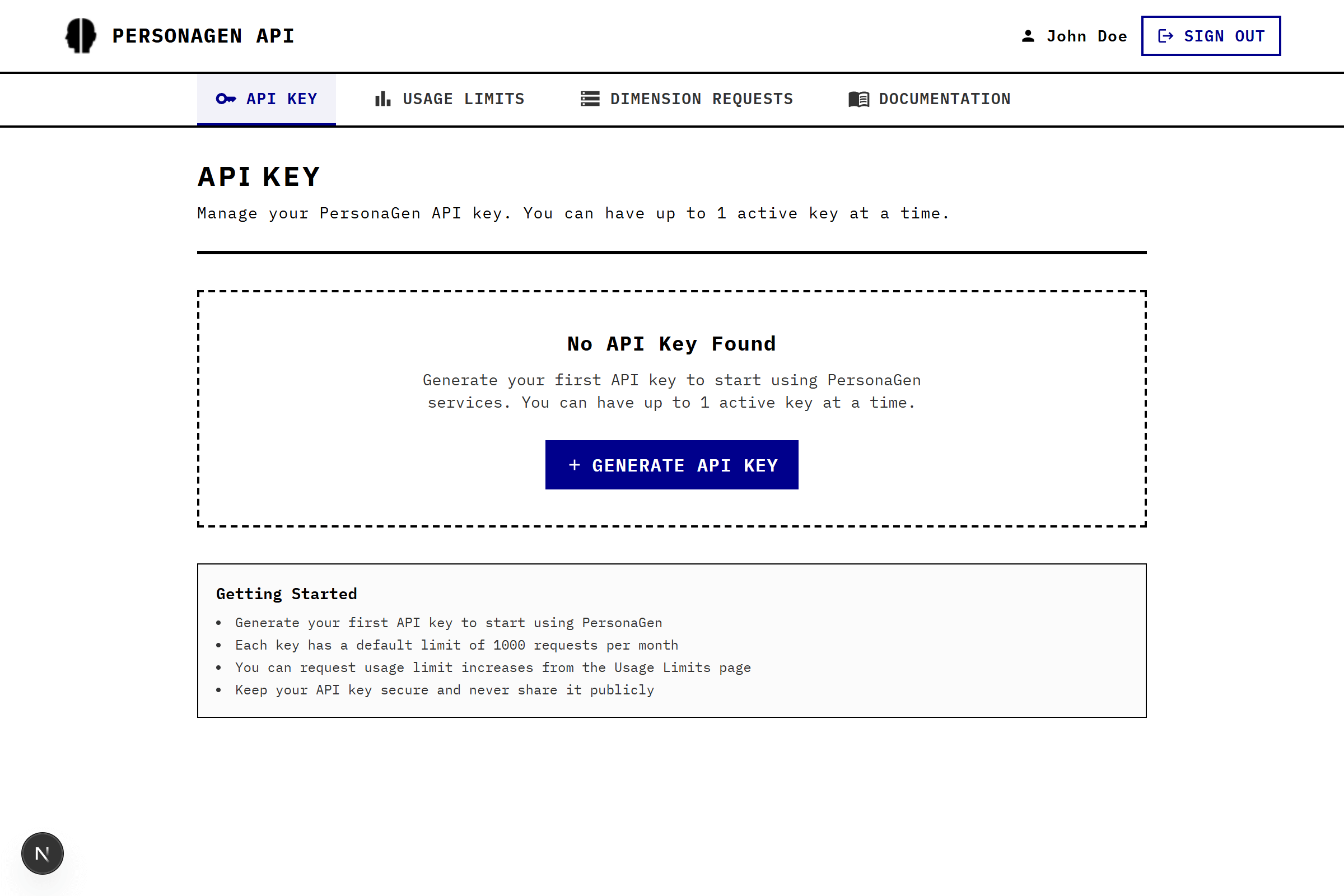
Navigate to API Keys
Visit /app/api-keys or click the “API Keys” tab in your dashboard.
Create New Key
- Click “Create API Key” button
- Optional: Enter a memorable name for your key (e.g., “Production App”, “Development”)
- Click “Create Key”

Secure Your Key
Important: Your complete API key is only shown once during creation. Copy and store it securely - you won’t be able to see the full key again.

Key Features
Key Display
- Partial Key View: Shows only first and last 4 characters (e.g.,
pk_1234...5678) - Creation Date: When the key was generated
- Key Name: Optional label for organization
Real-Time Usage Monitoring
Each API key displays live usage information:
Usage Bar Colors:
- 🟢 Green (0-70%): Healthy usage
- 🟡 Yellow (71-90%): Approaching limit
- 🔴 Red (91-100%): Nearing or at limit
Usage Display Format:
845 / 1,000 requests used (84.5%)
Resets: January 15, 2025 at 3:24 PM
Key Management Actions
Regenerate Key:
- Replace existing key with new one
- Old key becomes invalid immediately
- Same usage count and limits retained
- Use when key may be compromised
Delete Key:
- Permanently removes the API key
- Cannot be undone
- All applications using this key will lose access
Key Limitations
Single Key Policy: You can have only 1 active API key at a time. Delete your existing key before creating a new one, or use regenerate to replace it.
Usage Monitoring & Limits
Track your API consumption and request limit increases at /app/usage-limits.
Current Usage Display
Your usage dashboard shows:
Monthly Statistics:
- Current Usage: Requests made this month
- Monthly Limit: Total requests allowed (default: 1,000)
- Usage Percentage: Visual progress bar with color coding
- Reset Date: When usage counter resets (with timezone)
Example Display:
Monthly Usage: 127 / 1,000 requests (12.7%)
Next Reset: February 1, 2025 at 12:00 AM PST
Requesting Limit Increases
Need more than 1,000 requests per month? Submit a limit increase request directly through the dashboard.
Access Request Form
Navigate to the “Usage Limits” tab and scroll to the “Request Limit Increase” section.
Fill Out Request
Required Fields:
- New Limit: Must be higher than current limit (minimum: 1,001)
- Justification: Explain your use case (50-1,000 characters)
Example Justifications:
- “Production application serving 500+ daily active users”
- “Academic research project analyzing demographic patterns”
- “Marketing agency creating personas for 20+ client campaigns”

Submit and Track
- Click “Submit Request”
- Your request appears in “Request History” below
- Monitor status: Pending → Approved or Rejected
Request History
All limit increase requests are tracked with:
- Request Date: When submitted
- Requested Limit: Amount requested
- Current Status: Pending, Approved, or Rejected
- Justification: Your original reason
Dimension Requests
Help improve PersonaGen by requesting new dimensions or values at /app/dimension-requests.
System Information
The system currently includes:
- 62 dimensions across demographics, psychology, lifestyle, and physical traits
- 529 interest values and hundreds of other categorical values

Request Types
New Dimension Value
Adding Values to Existing Dimensions
Request new values for dimensions that already exist.
Common Examples:
- Add “esports” to
interestsdimension - Add “keto” to
dietary_restrictionsdimension - Add “bangladesh” to
country_of_birthdimension
Form Fields:
- Dimension Name: Select from existing dimensions (validated)
- Dimension Value: New value to add (lowercase, underscores)
- Description: What this value represents (30-500 characters)
- Use Case: Why you need this value (50-800 characters)
Validation Requirements
Dimension Names:
- Lowercase letters only
- Underscores allowed (
_) - No spaces or special characters
- Must be unique
Character Limits:
- Description: 30-500 characters
- Use Case: 50-800 characters
- Real-time character counters provided
Request Tracking
All dimension requests include:
- Request Type: New Dimension or New Dimension Value
- Submission Date: When request was made
- Status: Pending, Approved, or Rejected
- Request Details: Dimension name, value, description, and use case
Review Process: Dimension requests are reviewed for research validity, implementation feasibility, and alignment with PersonaGen’s demographic focus.
Best Practices
API Key Management
- ✅ Use descriptive names for multiple keys (when available)
- ✅ Regenerate keys periodically for security
- ✅ Store keys securely in environment variables
- ❌ Don’t share keys or commit them to repositories
Usage Monitoring
- ✅ Monitor usage regularly to avoid hitting limits
- ✅ Request limit increases before reaching 90% usage
- ✅ Provide detailed justifications for limit increases
- ❌ Don’t wait until hitting limits to request increases
Dimension Requests
- ✅ Search existing dimensions before requesting new ones
- ✅ Provide clear use cases and descriptions
- ✅ Follow naming conventions (lowercase, underscores)
- ❌ Don’t request dimensions for personal projects without research value
The PersonaGen dashboard provides everything you need to effectively manage your API usage and contribute to system improvements.